-
Global UnionPay Card
UnionPay cards can be smoothly used at 183 countries and regions worldwide.Safe ConvenientPreferential
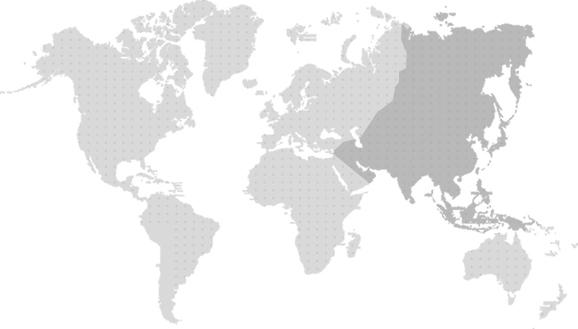
- Afghanistan
- Azerbaijan
- Bahrain
- Bangladesh
- Brunei Darussalam
- Cambodia
- Chinese Mainland
- Cyprus
- Georgia
- Hong Kong, China
- India
- Indonesia
- Iraq
- Israel
- Japan
- Jordan
- Kazakhstan
- Kuwait
- Kyrgyzstan
- Laos
- Lebanon
- Macau, China
- Malaysia
- Maldives
- Mongolia
- Myanmar
- Nepal
- Oman
- Pakistan
- Palestine
- Philippines
- Qatar
- Saudi Arabia
- Singapore
- South Korea
- Sri Lanka
- Taiwan, China
- Tajikistan
- Thailand
- The United Arab Emirates
- Turkey
- Uzbekistan
- Vietnam
- Yemen
- Austria
- Belarus
- Belgium
- Bosnia and Herzegovina
- Bulgaria
- Croatia
- Czech Republic
- Denmark
- Estonia
- Faroe Islands
- Finland
- France
- Germany
- Gibraltar
- Greece
- Hungary
- Iceland
- Ireland
- Isle of Man
- Italy
- Latvia
- Liechtenstein
- Luxembourg
- Malta
- Monaco
- Netherlands
- Norway
- Poland
- Portugal
- Romania
- Russia
- San Marino
- Serbia
- Slovakia
- Slovenia
- Spain
- Sweden
- Switzerland
- Ukraine
- United Kingdom
- Vatican City State
- Algeria
- Angola
- Benin
- Botswana
- Burkins Faso
- Burundi
- Cameroon
- Central African Republic
- Comoros
- Cote D'Ivoire
- Djibouti
- Egypt
- Equatorial Guinea
- Ethiopia
- Gabon
- Gambia
- Ghana
- Guinea
- Guinea-Bissau
- Kenya
- Lesotho
- Liberia
- Madagascar
- Malawi
- Mali
- Mauritania
- Mauritius
- Morocco
- Mozambique
- Namibia
- Niger
- Nigeria
- Republic of Chad
- Reunion Island
- Rwanda
- Senegal
- Seychelles
- Sierra Leone
- South Africa
- South SuDan
- Tanzania
- Togo
- Uganda
- Zambia
- Zimbabwe
-
Products & Services
- Mobile Payment
- UnionPay mobile QuickPass
- UnionPay APP
- QR Code Payment
- UnionPay Card
- Debit Card
- Credit Card
- Prepaid Card
- Commercial Card
- Premium Card
- Theme Card
-
Industry Solutions
- Mobile Payment
- UnionPay Wallet Solutions
- NFC & QRC All in One for Huawei Pay
- Apple Pay
- HCE
- In-store QR Code Payment
- QRC Cash Withdrawal
- Online QR code
- Online Payment
- 3DS
- ExpressPay
- In-APP
- Click to Pay
- PaybyLink
- Multi-Scenario Solutions
- UnionPay Transportation Solutions-Deferred Online ODA Mode
- UnionPay Transportation Solutions - Frictionless Parking
- UnionPay Transportation Solutions - Real-Time Mode
- UnionPay Transportation Solutions - Transit QR Code Mode
- UnionPay Digital-Zone Solutions
- UnionPay Restaurant Solutions
- Value-added services
- UnionPay Content & Service Platform (UCSP) for Channel Partner
- UnionPay Content & Service Platform (UCSP) for Service Provider
- UPI Benefit Rewards Platform
- UPI Point Redemption Platform
- Global Tax Refund Solutions
- Commercial Tax Refund Solutions
- MoneyExpress
- Installment Payment Service
- Frictionless Payment
- Technology Products
- Token Program
- SaaS Card Issuing Service
-
Offer & Privileges
- Help Center
-
Media Center
- News Center
- Company News
- Market News
- Media Reports
- Statements
-
About Us
-
-
Global Site/English
Please select a website
- Global Site/简体中文
- Global Site/English
- Africa/Français
- Cambodia/ភាសាខ្មែរ
- Hong Kong SAR/繁體中文
- Japan/日本語
- Kazakhstan/Русский
- Korea/한국어
- Malaysia/English
- Myanmar/မြန်မာ
- Philippines/English
- Pakistan/English
- Russia/Русский
- Singapore/English
- Thailand/ ไทย
- UAE/الإمارات العربية الم
- Vietnam/Người Việt Nam
- Spain / Español
- Indonesia/Bahasa
- laos
- UPI Open Platform
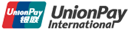
 ATM Location
ATM Location
 Exchange Rate Query
Exchange Rate Query
 Featured offers
Featured offers




























